Your phone’s gallery often contains personal and cherished memories that you wish to keep private. Ensuring that no one can access your photos without your permission is essential in protecting your privacy. This guide will walk you through practical methods to prevent unauthorized access to your Samsung phone’s gallery.
Understanding the Risks of Unauthorized Access
Unauthorized access to your gallery can lead to a range of privacy violations, from embarrassment to more severe repercussions such as identity theft or blackmail. Intruders can gain access to your gallery through physical access to your device, weak security settings, or malware. To maintain control over your personal media, acknowledging these risks and taking proactive measures is crucial. Understanding the potential vulnerabilities within your phone’s system allows you to better guard against these threats.
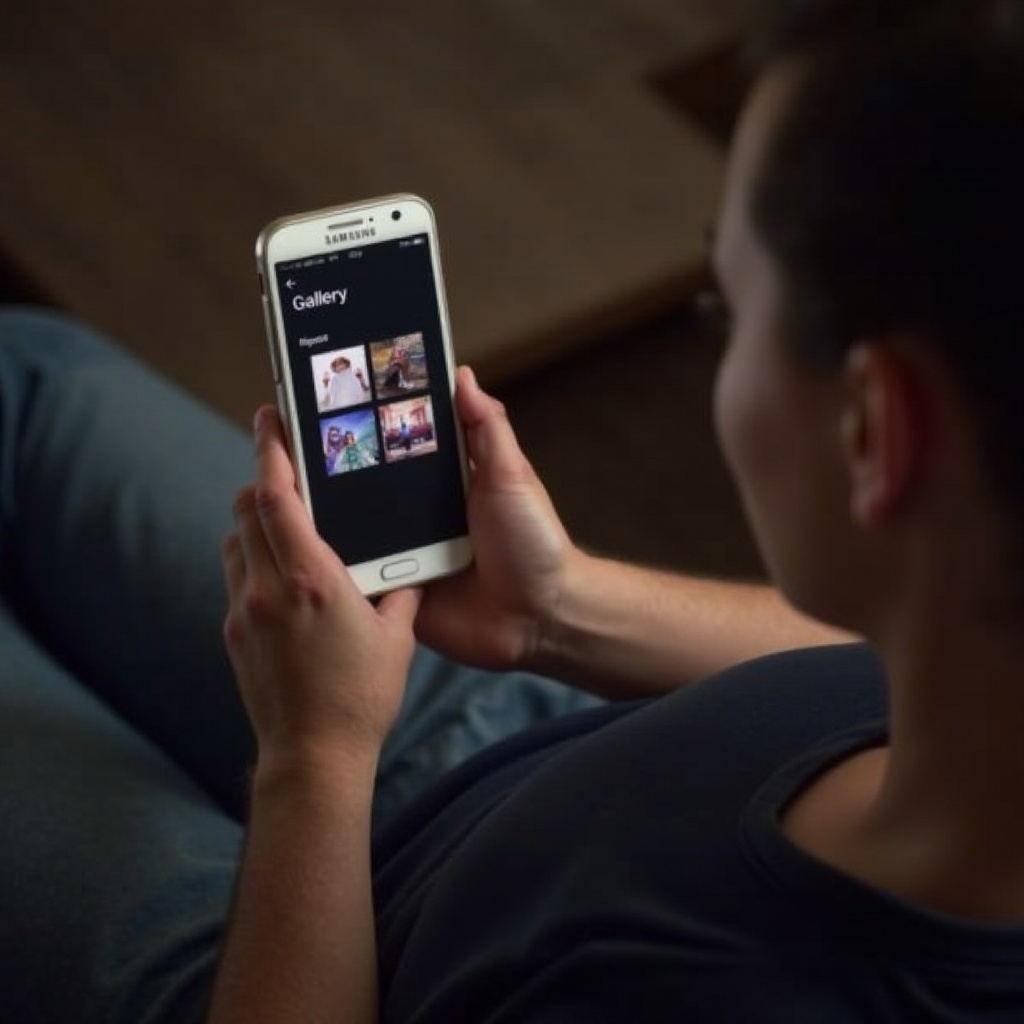
Utilizing Samsung’s Built-in Security Features
Samsung provides several built-in security features designed to safeguard your data, including your gallery. Leveraging these tools effectively can enhance your phone’s protection.
Lock Screen Security
The first line of defense against unauthorized access is your lock screen. Ensure you have a strong lock screen method, such as a PIN, password, or pattern, to prevent unauthorized users from accessing your device. To set this up:
- Go to ‘Settings.
- Tap on ‘Lock screen.
- Select ‘Screen lock type.
- Choose a security option (PIN, password, or pattern) and follow the prompts to set it up.
Enabling lock screen security creates a barrier for anyone trying to access your phone.
Secure Folder
Samsung’s Secure Folder is an encrypted space on your device that adds another layer of security for your sensitive data, including photos. Setting up a Secure Folder allows you to keep your private images hidden from the main gallery:
- Open the ‘Secure Folder’ app from your app drawer.
- Sign in with your Samsung account and set up a lock method for the folder.
- Once set up, you can move photos to the Secure Folder by selecting them in the gallery and choosing ‘Move to Secure Folder.
Biometric Authentication
For added protection, use biometric authentication such as fingerprint recognition or facial recognition. These methods provide more precision and security and can be set up as follows:
- Navigate to ‘Settings.
- Tap on ‘Biometrics and security.
- Select ‘Fingerprint Scanner’ or ‘Face Recognition.
- Follow the instructions to register your biometric data.
Biometric authentication ensures only you can unlock your phone and access your gallery.
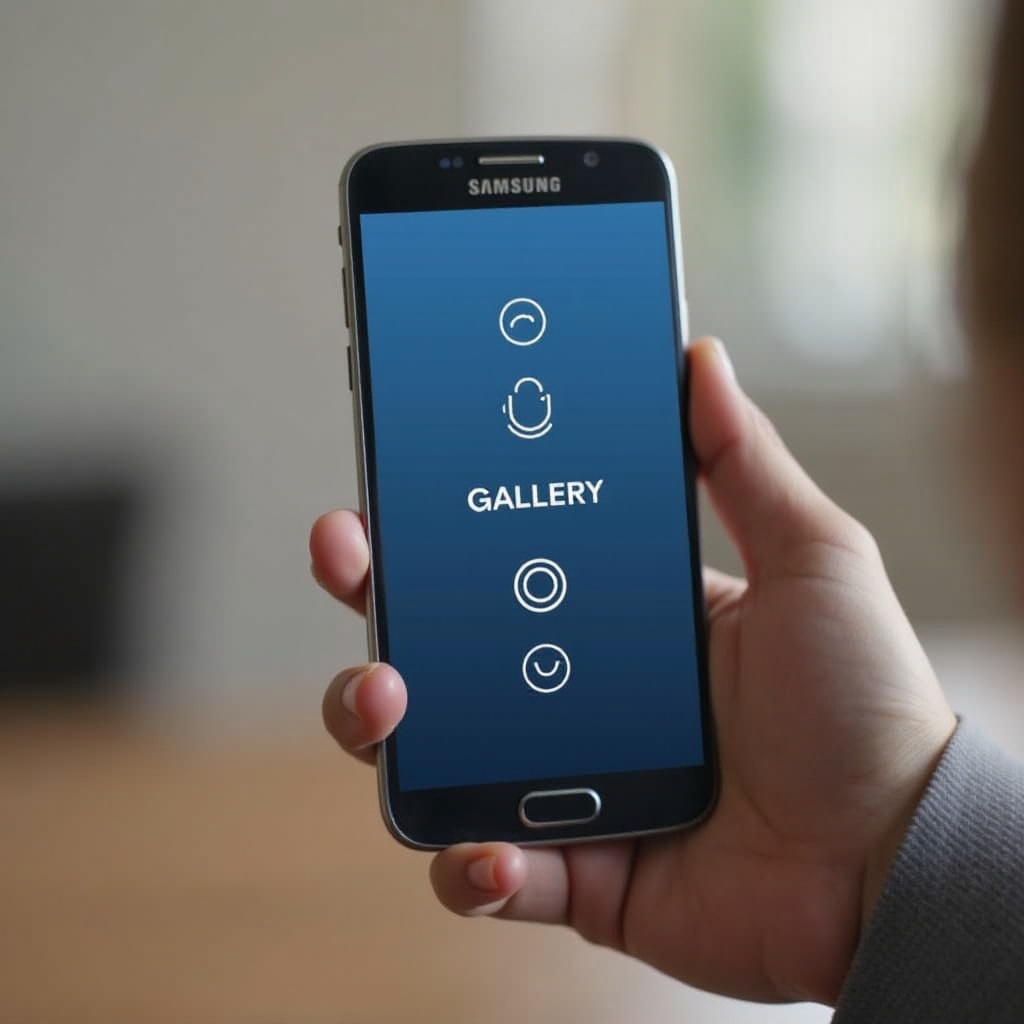
Manual Privacy Controls and Settings
Even with built-in features, additional manual settings add more privacy layers to your gallery. Fine-tuning these settings strengthens the protection.
Gallery and Photo Settings
Directly within the gallery settings, you can make adjustments to keep your photos protected:
- Open the ‘Gallery’ app.
- Tap the three-dot menu and select ‘Settings.
- Toggle on options that restrict sharing or allow you to hide albums.
Account Permissions and Restrictions
Review and adjust your account permissions and restrictions to limit access to your gallery:
- Go to ‘Settings.
- Tap on ‘Accounts and backup.
- Select ‘Manage accounts’ and review which accounts have access to your device.
Limit access to only essential accounts and authorize only trusted applications.
Managing App Permissions
Ensure that apps with access to your photos have suitable permissions set:
- Navigate to ‘Settings.
- Tap on ‘Apps.
- Select the app and go to ‘Permissions.
- Review and adjust the permissions so that unwanted apps don’t have access to your gallery.
Leveraging Third-party Security Apps
While Samsung offers robust protection tools, third-party security apps can provide additional layers of security.
Recommended Gallery Lock Apps
There are several third-party apps designed explicitly for locking your gallery. A few reliable options include:
- Norton App Lock: Known for its robust security features.
- AppLock: Offers security for specific apps, including your gallery.
- Keepsafe Photo Vault: Specializes in photo security.
App Installation and Use
Installing and using these apps is straightforward:
- Visit the Google Play Store and search for the chosen app.
- Download and install the app.
- Follow the setup instructions to secure your gallery with a password, PIN, or pattern.
Comparing Features and Effectiveness
Analyzing these apps reveals different feature sets and effectiveness:
- Norton App Lock: Provides simple and reliable app-locking mechanisms.
- AppLock: Offers added functionalities like fingerprint authentication and time-sensitive locks.
- Keepsafe Photo Vault: Allows categorizing and encrypting photos within a personal vault.
Selecting the app that best fits your needs can significantly increase your gallery’s security.
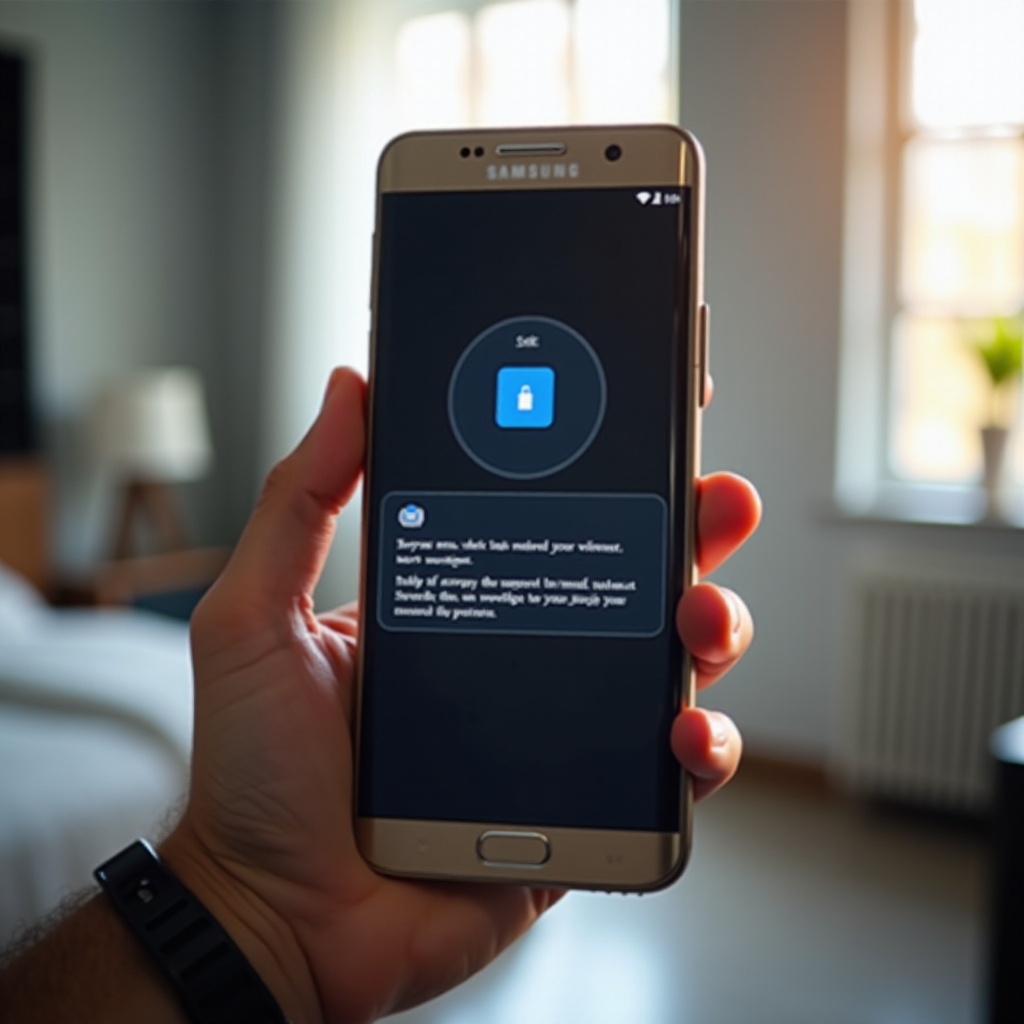
Best Practices for Maintaining Gallery Security
Employing these features and settings should be accompanied by best practices to ensure ongoing protection of your gallery.
Regular Software Updates
Keep your device’s software up-to-date to ensure you have the latest security patches:
- Go to ‘Settings.
- Tap on ‘Software update.
- Select ‘Download and install’ to check for updates.
Avoiding Public Wi-Fi
Public Wi-Fi can be a weak point for security. Avoid using public networks when accessing your gallery to prevent unauthorized access.
Monitoring Device Activity
Regularly check for unusual activity on your device:
- Go to ‘Settings.
- Select ‘Biometrics and security.
- Tap on ‘Security log’ to review recent activity.
Being vigilant helps you identify and mitigate potential breaches early.
Conclusion
Securing your Samsung phone’s gallery from unauthorized access requires a combination of built-in security features, manual adjustments, and third-party apps. By following the steps outlined and maintaining best practices, you can confidently protect your personal photos.
Frequently Asked Questions
How can I tell if someone has accessed my gallery?
Check for unusual activity logs and changes within the gallery settings or folders. You might also notice unusual app permissions or see that photos have been moved.
Are third-party apps safe to use for gallery protection?
Yes, but always choose reputable apps with strong reviews and regular updates. Check the required permissions before downloading.
What should I do if I suspect my phone has been compromised?
Immediately change all passwords, enable biometric scans, and perform a factory reset if necessary to remove potential malware.