Introduction
Email subfolders are essential for organizing and managing the countless messages that flood our inboxes daily. They help us categorize, prioritize, and quickly access important emails. However, many Android users face the frustrating issue of email subfolders not staying in place. This problem can disrupt workflow, cause missed emails, and generally create headaches for anyone relying on a well-organized email system. Understanding the causes and solutions can help regain control over your email organization on your Android device.

Common Causes of Email Subfolder Issues
The stability of your email subfolders can be affected by several factors. Knowing these common causes can help troubleshoot and fix the problem.
Email App Synchronization Problems
One primary reason email subfolders don’t stay in place is sync issues. Many email apps rely on frequent synchronization with the server to ensure all changes are reflected across devices. When there’s a problem with this synchronization process, subfolders may not update correctly, causing them to appear out of place.
Cache and Storage Issues
Another common cause is problems with cache and storage. The app’s cache stores data to speed up performance, but this data can become outdated or corrupted. When this happens, it can affect the display and organization of your email folders. Additionally, limited storage space can interfere with the app’s ability to function properly.
Email Client Bugs
No app is perfect, and bugs in email clients can also lead to subfolder issues. Software glitches may cause temporary problems affecting folder organization. It’s crucial to identify if the problem is due to a bug and whether the developers have released any updates or patches to fix these issues.
Diagnosing and Resolving the Problem
Identifying the specific cause of your email subfolder issues is the first step in resolving them. Here are some detailed methods to diagnose and fix these problems.
Checking Sync Settings
First, ensure that your email app’s sync settings are configured correctly.
- Open your email app and navigate to the settings menu.
- Look for account settings or sync options.
- Verify that folder sync is enabled for all your subfolders.
Properly configured sync settings will help your email app maintain seamless communication with the server, ensuring all changes are reflected accurately.
Clearing App Cache and Data
Cache and storage issues often require clearing the app’s cache and data:
- Go to your Android device’s settings menu.
- Tap on ‘Apps’ or ‘Application Manager’.
- Find your email app in the list of installed apps.
- Tap on ‘Storage’ and then ‘Clear Cache’.
- If issues persist, you might also try ‘Clear Data’, but be aware this might remove account settings and require re-setup.
Clearing cache and data helps remove corrupted files and frees up space, potentially resolving any issues affecting subfolder organization.
Re-syncing and Re-adding Email Accounts
If clearing cache and adjusting sync settings doesn’t help, try re-syncing or removing and re-adding your email account:
- Open your email app and navigate to account settings.
- Select the option to remove the account.
- Once removed, restart your device.
- Add the account again and verify that all sync settings are correct.
Re-syncing forces the email app to reestablish its connection to the server, which can help correct any issues with subfolder placement.
Using Third-party Email Management Tools
When built-in tools fail, third-party email clients like BlueMail, Nine, or Spark can offer better management features and more reliable synchronization. Often, these apps provide enhanced features for organizing your email, more advanced sync settings, and better overall performance.
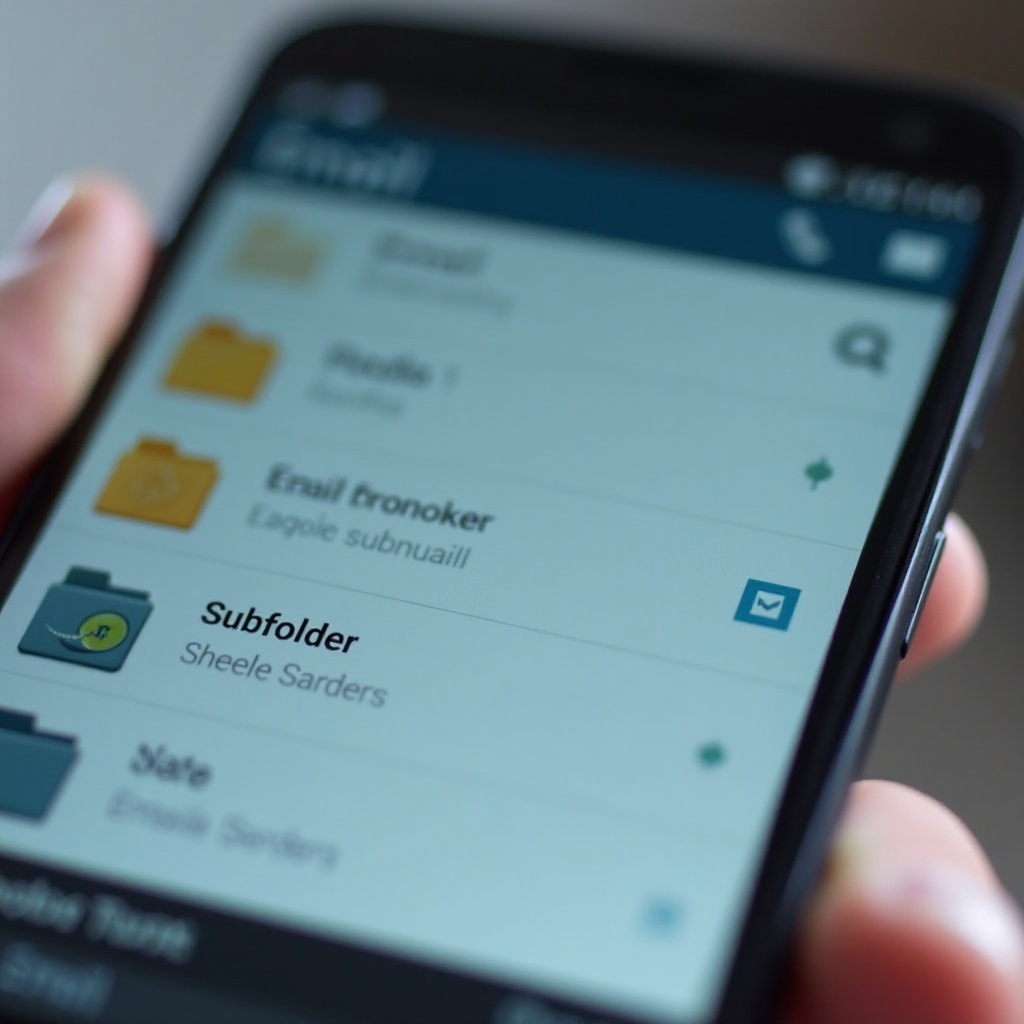
App-Specific Solutions
Different email apps may have their distinct solutions and settings to resolve subfolder issues.
Gmail
- Open Gmail and navigate to the settings.
- Select your account and check the sync settings.
- Ensure all relevant subfolders are marked under ‘Manage Labels’ and set to sync.
Outlook
- Open Outlook and access settings.
- Select the affected account and tap on ‘Sync Subfolders’.
- Check if any recent updates are available for Outlook that address sync issues.
Yahoo Mail
- Open Yahoo Mail and go to account settings.
- Find the sync options and ensure subfolders are selected.
- Consider reinstalling Yahoo Mail if issues persist to restore default settings.
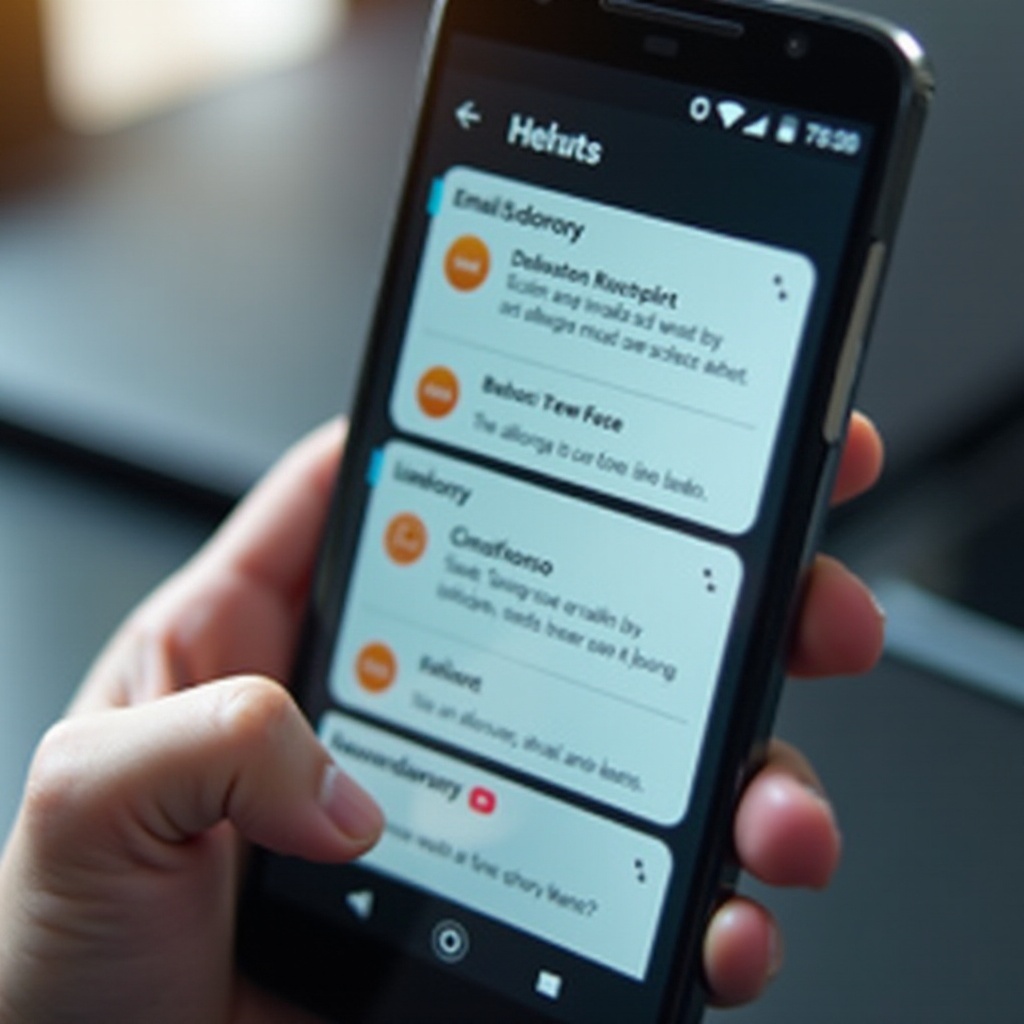
Best Practices for Email Management on Android
Maintaining an organized email system involves regular upkeep and implementing best practices.
Organizing and Labeling Emails Efficiently
Create a logical folder structure and label emails efficiently to avoid clutter. Regularly review and update these folders to ensure they meet your needs.
Regularly Updating Your Apps
Always keep your email apps updated to the latest version. Updates often include necessary bug fixes and performance improvements that can resolve subfolder issues.
Maintaining a Stable Internet Connection
Ensure a stable internet connection, as intermittent connectivity can disrupt sync processes and lead to organizational issues with your email folders.
Conclusion
Email subfolder issues on Android can be frustrating, but identifying the cause is the first step toward resolving them. By following the steps and best practices outlined above, you can manage your email more effectively and ensure your subfolders remain in place, thereby enhancing your productivity and minimizing disruptions.
Frequently Asked Questions
How can I prevent my email subfolders from disappearing on my Android phone?
Ensure that sync settings are correct, clear app cache and data regularly, and keep both your system and your email app updated. Also, consider using third-party email management tools if problems persist.
Are third-party email management tools helpful in managing subfolders?
Yes, third-party email clients often offer advanced features and better synchronization, which can help manage subfolders more effectively and reduce the likelihood of issues.
What should I do if none of the troubleshooting steps work?
If troubleshooting steps fail, consider reaching out to the support team of your email client for help or exploring other reliable email apps that provide better management and support for subfolders.