Introduction
Setting up a new smartphone can be an exciting yet daunting task. Among the first things you need to do is log in to your Google account. This essential step ensures you have access to your contacts, emails, calendar events, and apps. In this guide, we’ll walk you through the entire process of logging into your Google account on a new phone, from preparation to troubleshooting common issues.
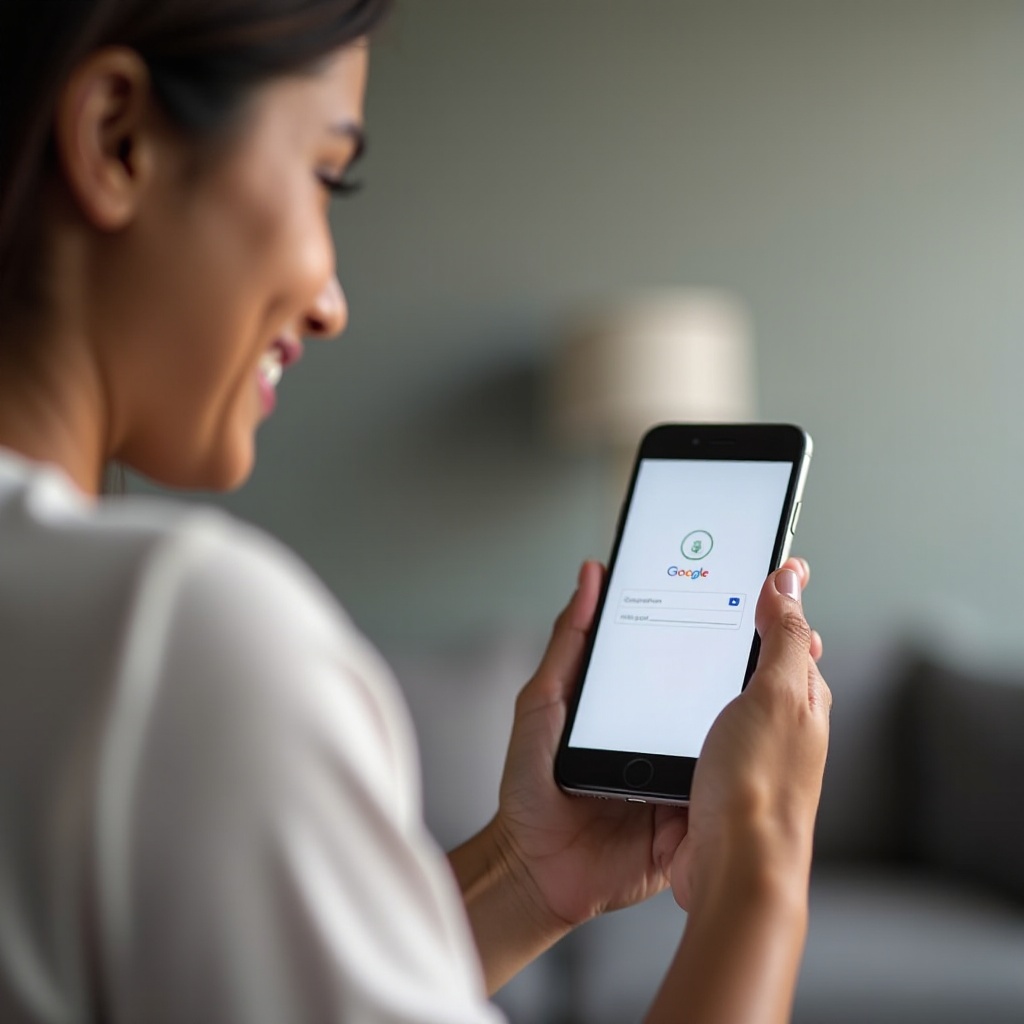
Preparation
Before you begin, make sure you have all the necessary information and tools at hand to avoid any hiccups during the setup. Here’s what you need:
- Google Account Information: Ensure you know your Google email address and password. If you have two-factor authentication set up, have your secondary device or authentication app ready.
- Stable Internet Connection: A stable Wi-Fi or data connection is crucial for seamless setup and data transfer.
- Charged Phone: Make sure your new phone is fully charged. This prevents any interruptions during the setup process.
Having these preparations in place will make the entire login process smoother and faster.
Powering On and Initial Setup
Once your preparations are complete, you can start setting up your new phone:
- Power On: Hold down the power button until the device turns on. You should see a welcome screen that guides you through the initial steps.
- Language Selection: Choose your preferred language from the list.
- Terms and Conditions: Read and accept the terms and conditions to proceed.
With these initial steps complete, it’s now time to connect to the internet.
Connecting to Wi-Fi
A stable internet connection is essential for logging into your Google account and restoring data. Here’s how you can connect to Wi-Fi:
- Select Wi-Fi Network: On the setup screen, tap on your Wi-Fi network name.
- Enter Password: Input the Wi-Fi password and tap ‘Connect.
Once connected, the phone might check for software updates. Let it update if necessary, then proceed to the next step.
Logging into Your Google Account
With Wi-Fi connected, you can now log into your Google account:
Inputting Account Information
- Enter Email: On the ‘Sign in’ screen, type in your Google email address and tap ‘Next.
- Enter Password: Input your password and tap ‘Next.
Handling Two-Factor Authentication (2FA)
If you’ve enabled 2FA, follow these steps:
1. Verification: Google will send a verification code to your secondary device or authentication app.
2. Enter Code: Input the code into your new phone and tap ‘Verify.
Successfully logging in enables access to your Google services and data, which brings us to the next crucial step: restoring your apps and data.
Restoring Data and Apps
Once logged in, your phone will prompt you to restore apps and data from your Google account:
- Select Backup: Choose the most recent backup from your previous device.
- Restore Data: Confirm your selection and wait for the data to be restored.
This process may take several minutes, depending on the amount of data being transferred. Ensure your phone stays connected to Wi-Fi and has enough battery life to complete the restoration.
Troubleshooting Common Issues
Sometimes, you might encounter issues during the login process. Here’s how to address some common problems:
Recovering a Forgotten Password
- Go to Account Recovery: On the sign-in page, tap ‘Forgot password?
- Follow Instructions: Answer security questions or use your secondary email/phone to reset your password.
Resolving Login Errors
- Check Internet Connection: Ensure you have a stable Wi-Fi or data connection.
- Restart the Phone: Sometimes, a simple restart can resolve login issues.
Syncing Problems
- Check Sync Settings: Go to Settings > Accounts > Google and ensure sync is turned on for all services.
- Re-link Account: Remove and re-add your Google account if syncing issues persist.
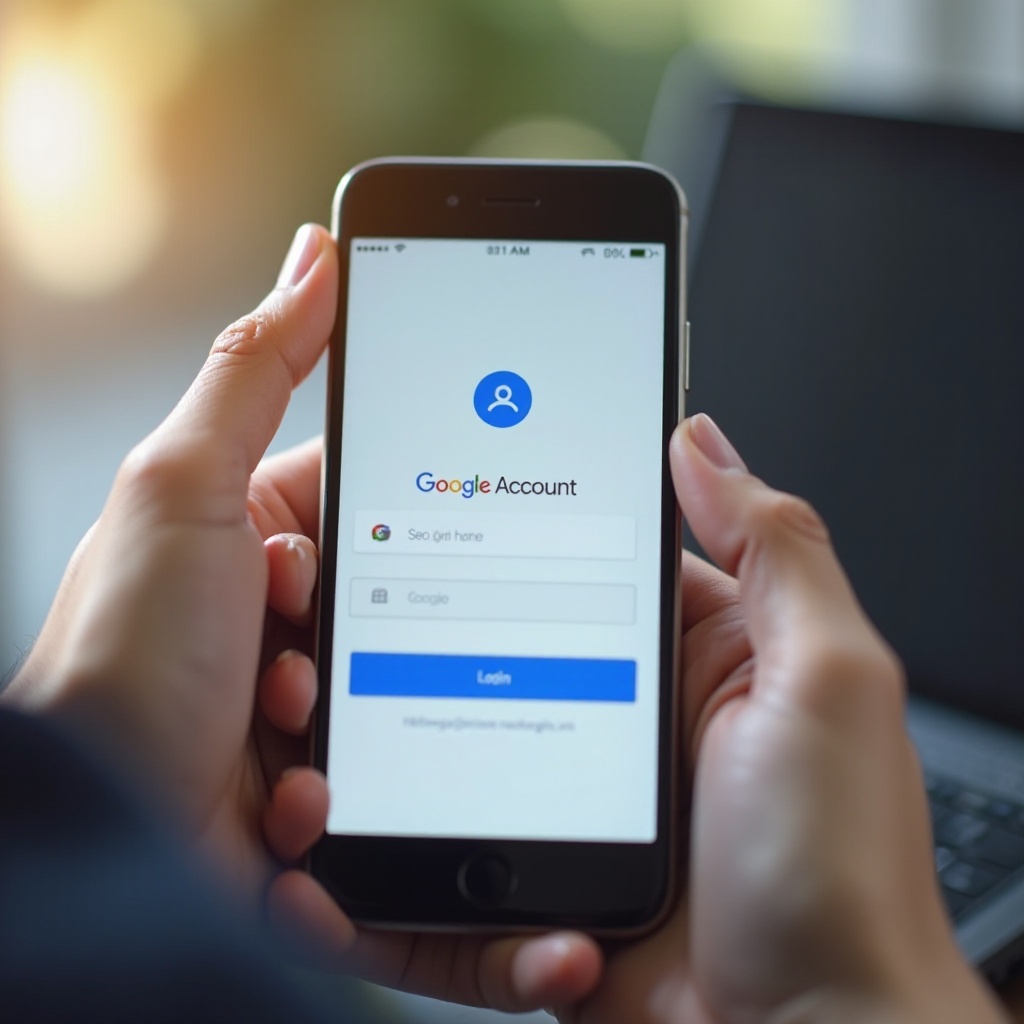
Conclusion
Logging into your Google account on a new phone involves several steps but doing it correctly ensures that all your essential data and apps are readily available. By following this guide, you can easily navigate through the initial setup, connect to Wi-Fi, log in to your account, and restore your data. Address any issues you encounter with our troubleshooting tips, and you’ll be fully set up in no time.
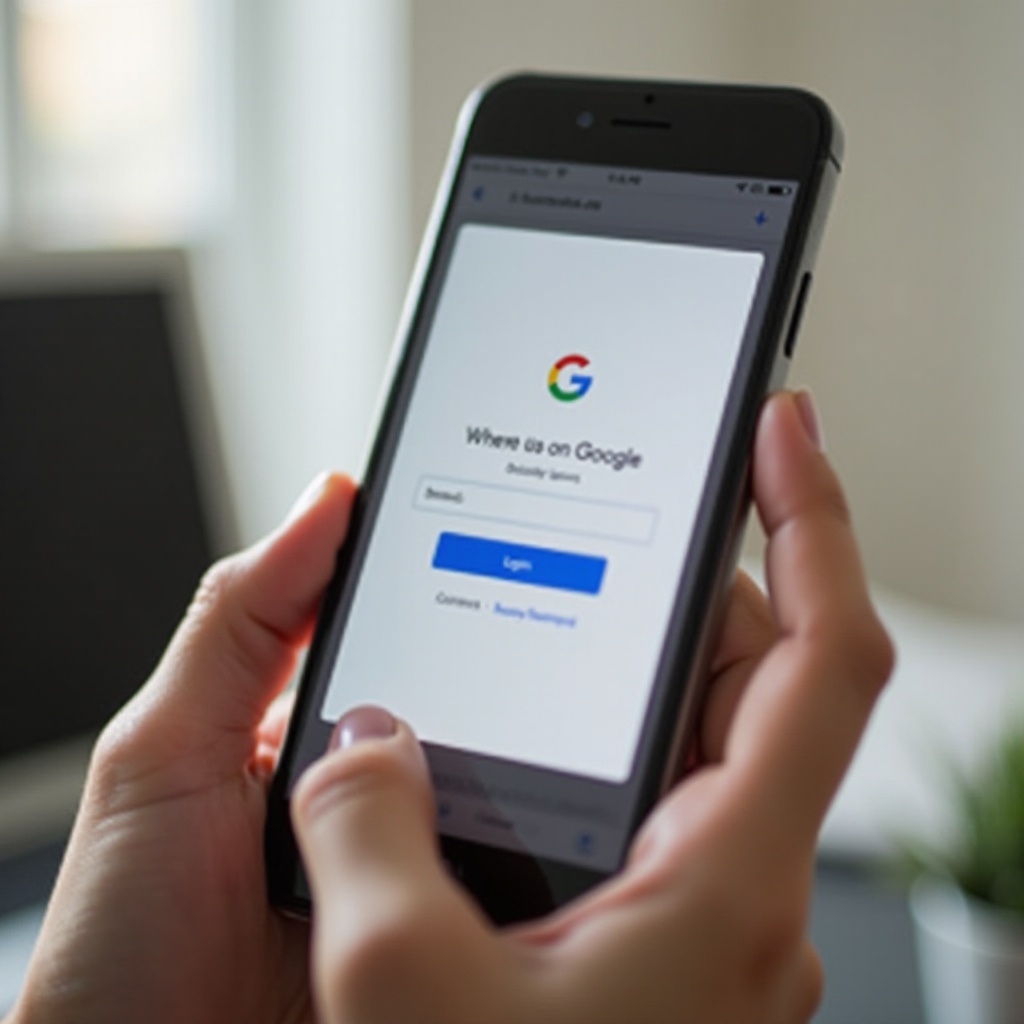
FAQs
Frequently Asked Questions
What if I forgot my Google Account password?
Go to the sign-in page and click on ‘Forgot password.’ Follow the instructions to reset it using your secondary email or phone number.
How do I switch between multiple Google Accounts?
Go to Settings > Accounts > Add Account. Sign in with your additional Google account and switch between accounts as needed.
Why is my data not syncing on my new phone?
Ensure that sync is enabled in Settings > Accounts > Google. If issues persist, try removing and re-adding your Google account.