Introduction
Maintaining the privacy of your photos on your Android phone is crucial. Whether you’ve taken personal shots, sensitive images, or simple everyday pictures, no one wants their photos accessed without permission. This guide will walk you through various steps to ensure your photos remain private and secure on your Android device.
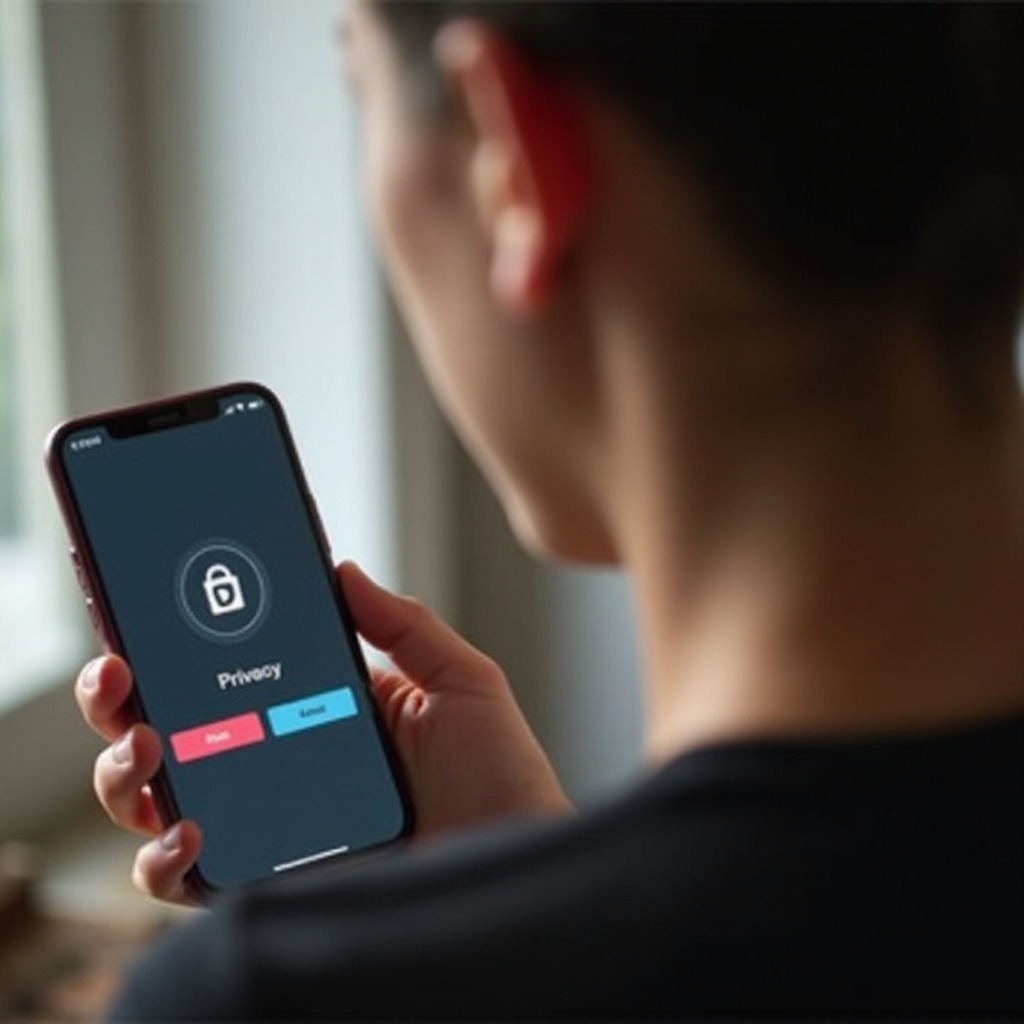
Understanding Android Permissions
To keep your photos private, it’s essential to understand how Android permissions work. Every app on your device requires certain permissions to function properly. These permissions range from accessing your contacts to, importantly, your media files, including photos.
When you install an app, it requests specific permissions. Many apps need access to your photos for legitimate reasons, like sharing a photo with friends or uploading one on social media. However, not all apps need access to your photos, so it’s essential to only grant permissions to apps you trust. Being cautious about what permissions you grant can be the first step toward enhanced privacy.
Managing App Permissions
Once you understand how permissions work, managing them becomes easier. Here’s how you can manage app permissions on your Android device:
- Go to Settings: Open your device’s Settings.
- Select ‘Apps’: Tap on the ‘Apps’ option to view all the installed applications.
- Choose an App: Select any app to view its permissions.
- Modify Permissions: Tap on ‘Permissions’ to see what access the app has. Toggle off the permissions you don’t think the app should have, especially access to your media files.
Regularly reviewing and updating your app permissions helps in preventing unauthorized access to your photos.
Using Built-In Android Features for Photo Privacy
In addition to managing app permissions, your Android phone comes with built-in features that can help protect your photos effectively.
Private Mode
Many Android phones have a private mode or secure folder option. This feature allows you to hide your photos and other files in a password-protected folder, making them invisible to unauthorized users.
Guest Mode
If you’re concerned about someone going through your phone, use the Guest Mode feature. This restricts access to personal files, photos, and other data when someone else is using your phone, providing a simple yet effective way to keep your photos private.
File Encryption
Encrypting your phone secures all your data, including photos. To enable encryption, go to Settings > Security > Encrypt Phone and follow the prompts. This ensures that even if your phone falls into the wrong hands, your data remains protected.
These built-in features can significantly boost your photo privacy and should be configured to suit your privacy needs.
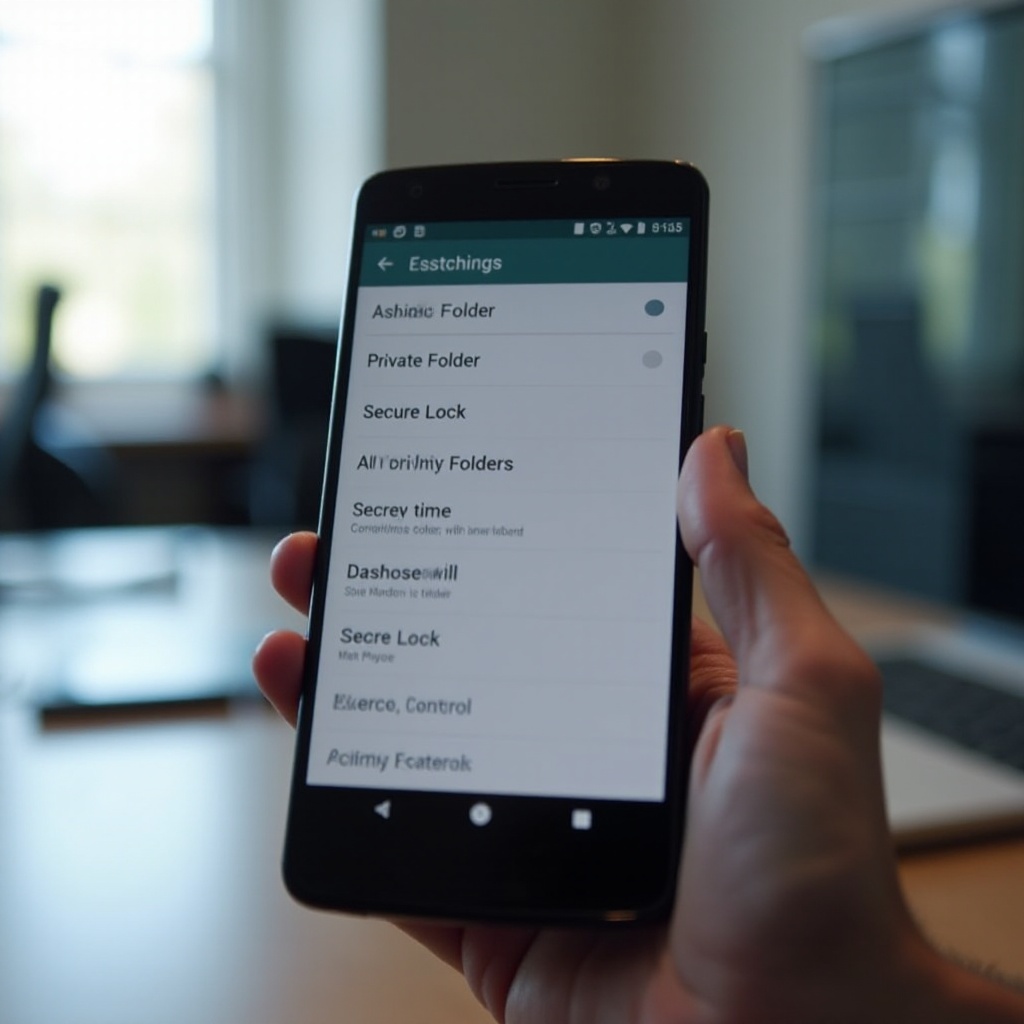
Third-Party Apps for Enhanced Privacy
In addition to built-in features, numerous third-party apps can enhance your photo privacy:
- Vaulty: Allows you to hide pictures and videos with an additional layer of security.
- Keepsafe: Provides a private photo vault with a user-friendly interface and various security features.
- LockMyPix: Uses military-grade encryption to secure your photos and videos.
Choosing the right third-party app can add extra layers of protection, ensuring that your photos remain private even if your phone’s built-in features are compromised.

Regular Maintenance and Checks
Photo privacy isn’t a one-time setup; it requires continuous effort. Regularly maintaining and checking your phone ensures ongoing security:
Review App Permissions
As you install new apps, always check the requested permissions. This practice ensures that no app gains unauthorized access to your photos.
Update Operating System
Ensure your phone’s operating system is up to date. Software updates often include security enhancements that protect your device against new vulnerabilities.
Check Installed Apps
Periodically review installed apps. Remove apps that you no longer use or trust. This habit reduces the risk of neglected apps becoming potential security threats.
These steps help in maintaining a high level of security for your photos, keeping them safe from prying eyes.
Conclusion
Securing your photos on your Android phone is an ongoing process that involves understanding permissions, managing app permissions, using built-in features, and considering third-party apps. By regularly maintaining and checking your phone’s settings, you can ensure your photos remain private and secure.
Frequently Asked Questions
How can I check which apps have access to my photos on Android?
To check which apps can access your photos:
1. **Go to Settings:** Open the Settings app on your device.
2. **Privacy:** Tap on the ‘Privacy’ option.
3. **Permissions Manager:** Look for ‘Permissions Manager’ or ‘Manage Permissions.’
4. **Photos and Media:** Select ‘Photos and Media’ to see which apps have access. You can adjust permissions from here.
What are the best third-party apps to keep my photos private on Android?
Several third-party apps offer excellent photo privacy features:
1. **Vaulty:** Offers photo and video hiding capabilities with strong security.
2. **Keepsafe:** Provides a private photo vault with several security options.
3. **LockMyPix:** Uses military-grade encryption to protect your photos.
How often should I check my app permissions to ensure my photos are secure?
Regularly checking your app permissions is a good practice. Ideally, review permissions:
1. **After Installing New Apps:** Immediately check the permissions of any new app you install.
2. **Monthly:** A monthly review allows you to catch any recent changes or new app installations.
3. **After OS Updates:** Major updates might reset or change permissions, so check after any software updates. By maintaining a routine check, you can ensure your photos stay private and secure on your Android device.