Introduction
Deleting messages on an Android phone is essential for maintaining privacy, managing storage, and avoiding clutter. Whether you want to delete a single message or entire conversations, the process can be straightforward once you’re familiar with the various methods. This guide walks you through different techniques to efficiently delete messages from your Android device, making room for new ones and ensuring your sensitive information remains private.
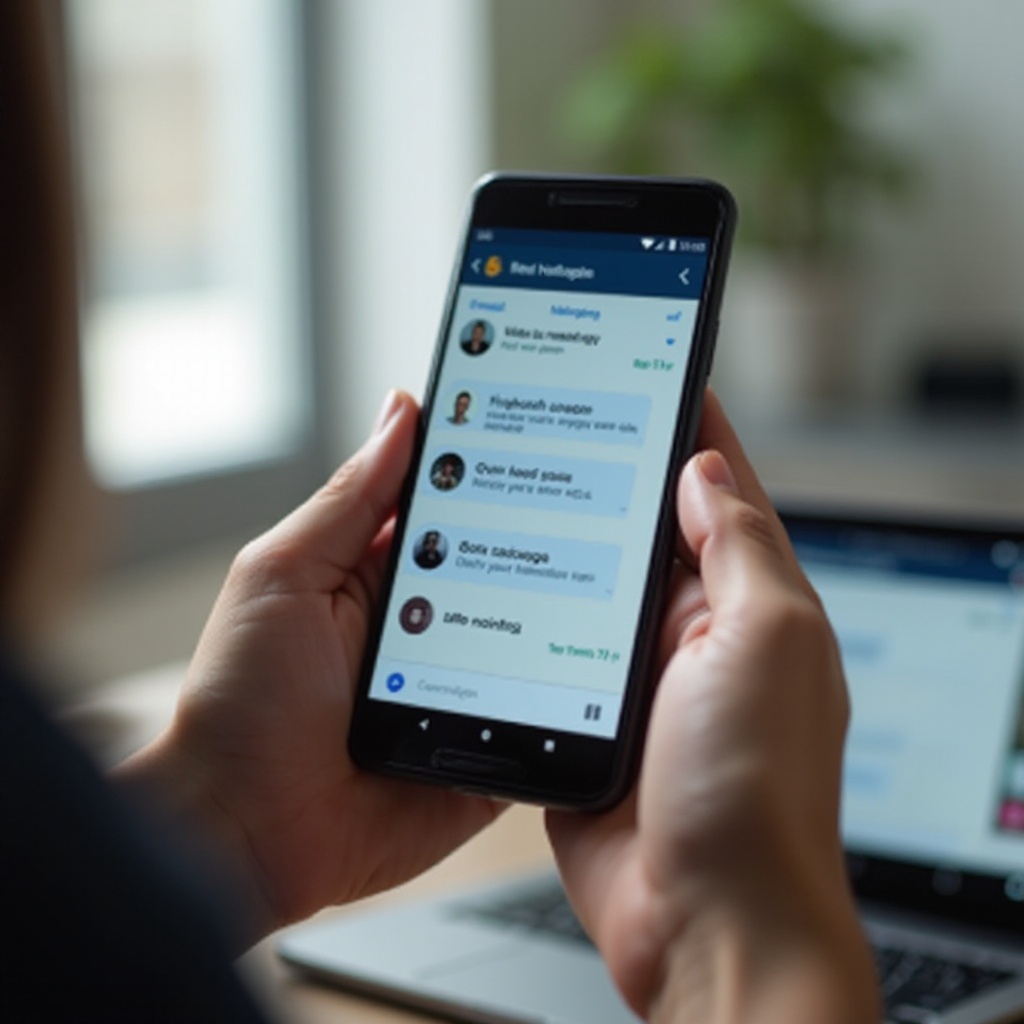
Understanding Message Storage on Android Devices
Understanding how and where messages are stored on your Android device is crucial. This knowledge can help you navigate through the process of deleting them efficiently.
Types of Messages: SMS, MMS, and Chat Messages
Android phones typically handle three types of messages: SMS (Short Message Service), MMS (Multimedia Messaging Service), and chat messages (such as those sent via RCS – Rich Communication Services). SMS includes simple text messages, while MMS allows for multimedia content like photos or videos. Chat messages can include other data types and are often sent through messaging apps with internet connectivity.
Where Your Messages Are Stored
Messages on Android phones are stored in the device’s internal memory or on an external memory card. SMS and MMS are usually saved within the default messaging app’s database, while chat messages are stored within the respective app’s storage. This means the method to delete messages can differ depending on the type of message and the app used.
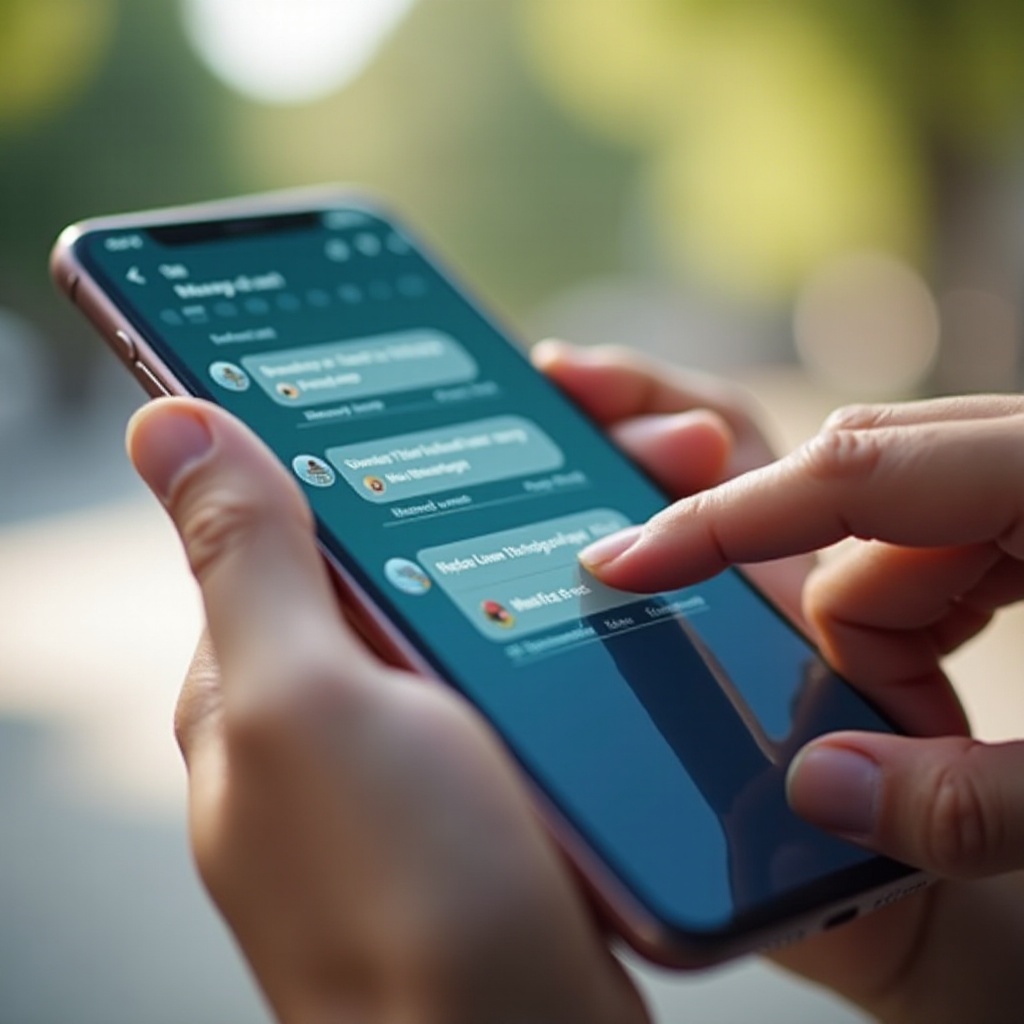
Basic Methods to Delete Messages
There are fundamental ways to delete messages directly from your Android phone, whether you’re looking to get rid of an individual message or an entire conversation.
Deleting Individual Messages
- Open the default messaging app.
- Select the conversation that contains the message you want to delete.
- Long-press the specific message.
- Tap the trash icon or the delete option that appears.
- Confirm deletion when prompted.
Deleting Conversations
- Open the messaging app.
- Long-press the conversation you wish to delete.
- Select the trash icon or the delete option.
- Confirm the deletion.
Deleting entire conversations can save you a significant amount of time, especially when you need to clear out old or unnecessary messages rapidly.
Deleting Messages from Specific Apps
Different messaging apps may have specific processes for deleting messages. Here, we cover the two most common messaging apps used on Android devices.
How to Delete Messages on Google Messages
Google Messages is the default SMS and MMS app for many Android devices.
- Open Google Messages.
- Find and tap on the conversation containing the messages you wish to delete.
- Long-press the message to be deleted.
- Tap the trash icon at the top.
- Confirm the deletion.
To delete an entire conversation:
1. Open Google Messages.
2. Long-press the conversation.
3. Tap the trash icon.
4. Confirm the deletion.
How to Delete Messages on Samsung Messages
Samsung Messages is the default app for Samsung devices.
- Open Samsung Messages.
- Select the conversation containing the messages you want to delete.
- Long-press the desired message.
- Tap the delete icon (usually a trash can).
- Confirm when prompted.
To delete an entire conversation:
1. Open Samsung Messages.
2. Long-press the conversation thread.
3. Tap the delete icon.
4. Confirm the action.
Using Automated Message Deletion Settings
For those who prefer an automated approach to maintaining their message history, setting up auto-delete can save time and effort.
Setting Up Auto-Delete in Messages App
- Open the messaging app.
- Go to ‘Settings’ (usually accessible via three-dot menu).
- Look for ‘Storage’ or ‘Manage Messages.
- Activate the auto-delete option, setting parameters such as age or size limits for messages.
Third-Party Applications for Automated Deletion
Various apps in the Google Play Store can automate the deletion of messages. Some popular options include Clean Master and SafeWiper. These apps can be configured to automatically delete messages based on user-defined criteria like message age or storage space.

Securely Deleting Messages
Simply deleting messages doesn’t guarantee they are irretrievable. To ensure your messages are permanently erased and secure, you may need to take additional steps.
Using Secure Erase Methods
- Use an app designed to securely erase data (e.g., Shreddit).
- These apps overwrite the deleted data, making it unrecoverable.
Ensuring Messages Are Not Recoverable
- Go to storage settings and clear app cache regularly.
- Factory reset the device if you need to ensure all data, including deleted messages, is completely erased.
Conclusion
Deleting messages on your Android phone is a simple process, whether you need to remove a single message or clean up entire conversations. Understanding where your messages are stored and how to delete them from specific apps can keep your phone organized. For those who need extra security, utilizing secure erase methods ensures that your messages are permanently gone. Stay on top of your message management to maintain privacy and optimize storage effortlessly.
Frequently Asked Questions
Can deleted messages be recovered?
Generally, once messages are deleted from the messaging app, they are not recoverable unless you use specialized data recovery software before the data is overwritten.
Is there a way to automatically delete old messages?
Yes, most default messaging apps and third-party applications offer settings for auto-deleting messages based on age or storage limits.
How can I ensure my deleted messages are permanently erased?
Use secure data erasing tools to overwrite deleted messages and ensure they cannot be recovered. Regularly clearing cache and performing factory resets can also help.