Introduction
Clearing messages on your Android phone can seem like a tedious task, but it’s an essential part of maintaining your device’s performance. With messages coming in daily, from promotions to important conversations, your inbox can quickly become cluttered. This comprehensive guide will walk you through various methods to keep your messaging app organized, using manual deletion, built-in Android features, third-party apps, and automated cleanup.
Keeping your messages organized not only frees up space but also ensures you can find important messages when needed. Let’s dive into the importance of clearing messages and the best ways to do it.
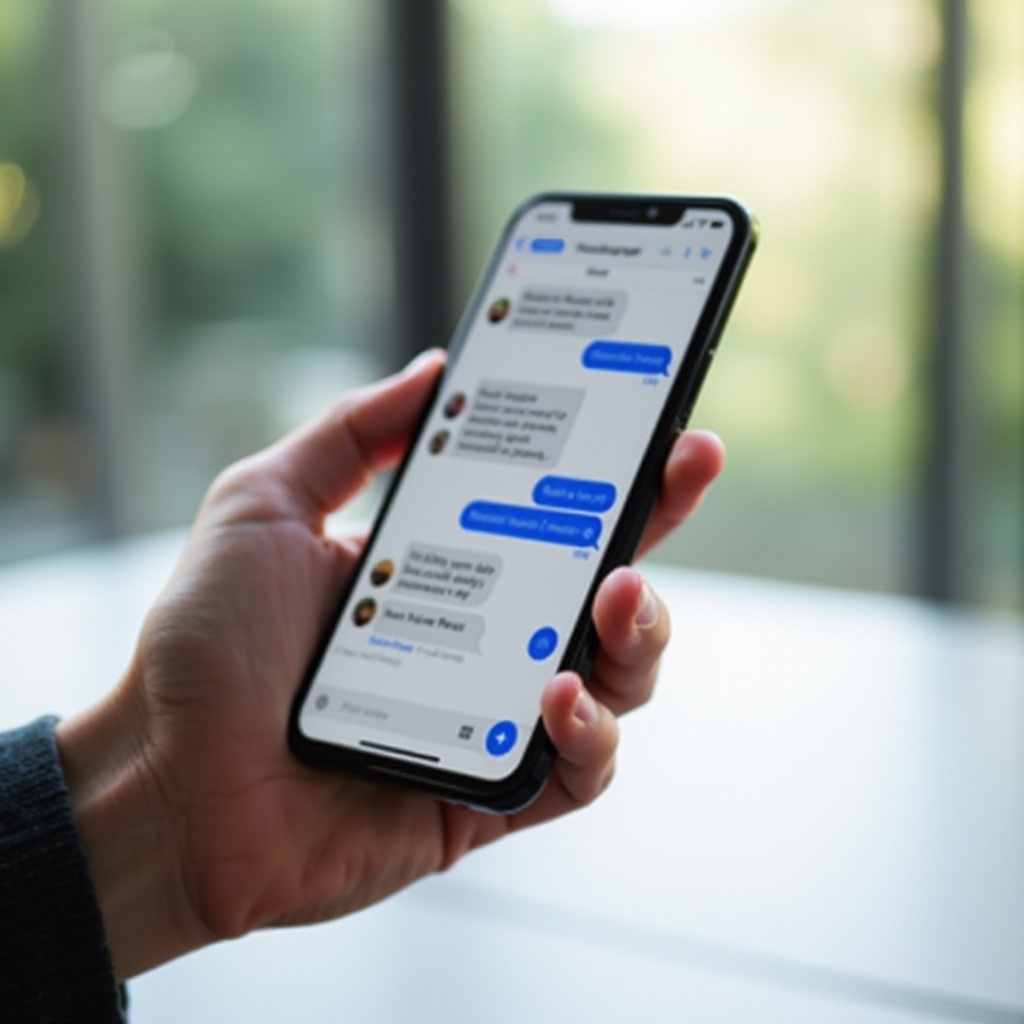
Why Clearing Messages is Important
Removing old messages from your Android phone is crucial for several reasons. Firstly, messages, especially those with media attachments like photos and videos, can consume a significant amount of storage. Over time, this can slow down your phone’s performance. Regularly clearing your messages ensures your device runs smoothly.
Secondly, a cluttered message inbox makes it difficult to navigate and find important conversations. By cleaning up regularly, you ensure that you can access important information quickly. Lastly, regularly deleting messages can help protect your privacy, ensuring that sensitive information doesn’t fall into the wrong hands if your phone gets lost or stolen.
Manually Deleting Messages
Deleting Single Messages
To delete a single message:
1. Open your messaging app.
2. Select the conversation containing the message you want to delete.
3. Long press the message, then tap the trash icon or ‘Delete’ option.
4. Confirm the deletion.
This method is handy when you need to delete specific messages while keeping the rest of the conversation intact.
Deleting Entire Conversations
Sometimes, it’s more efficient to delete whole conversations:
1. Open your messaging app.
2. Long press the conversation you want to delete.
3. Tap the trash icon or ‘Delete’ option.
4. Confirm the deletion.
Deleting conversations is useful when you no longer need any messages from that thread.
Bulk-Deleting Messages
For bulk deletion:
1. Open your messaging app.
2. Enter the conversation you want to bulk delete from.
3. Use the ‘Select Multiple’ option if available. If not, you might need to manually select each message.
4. Tap the trash icon or ‘Delete’ option.
5. Confirm the deletion.
Bulk-deleting is efficient for removing multiple but not all messages in a conversation.
Using Built-In Android Features
Android phones come with built-in features to manage your messages effectively. One such feature is the ability to archive messages. Archiving removes messages from the main screen without deleting them.
To archive a message:
1. Open your messaging app.
2. Long press the conversation.
3. Select the archive option.
Another helpful feature is setting up auto-delete rules, available in many default messaging apps:
1. Open your messaging app settings.
2. Look for storage or message management options.
3. Set a rule to auto-delete messages after a certain period.
Using these features can streamline message management significantly. While built-in features offer a great deal of control, third-party apps can provide even more options for customization and automation.
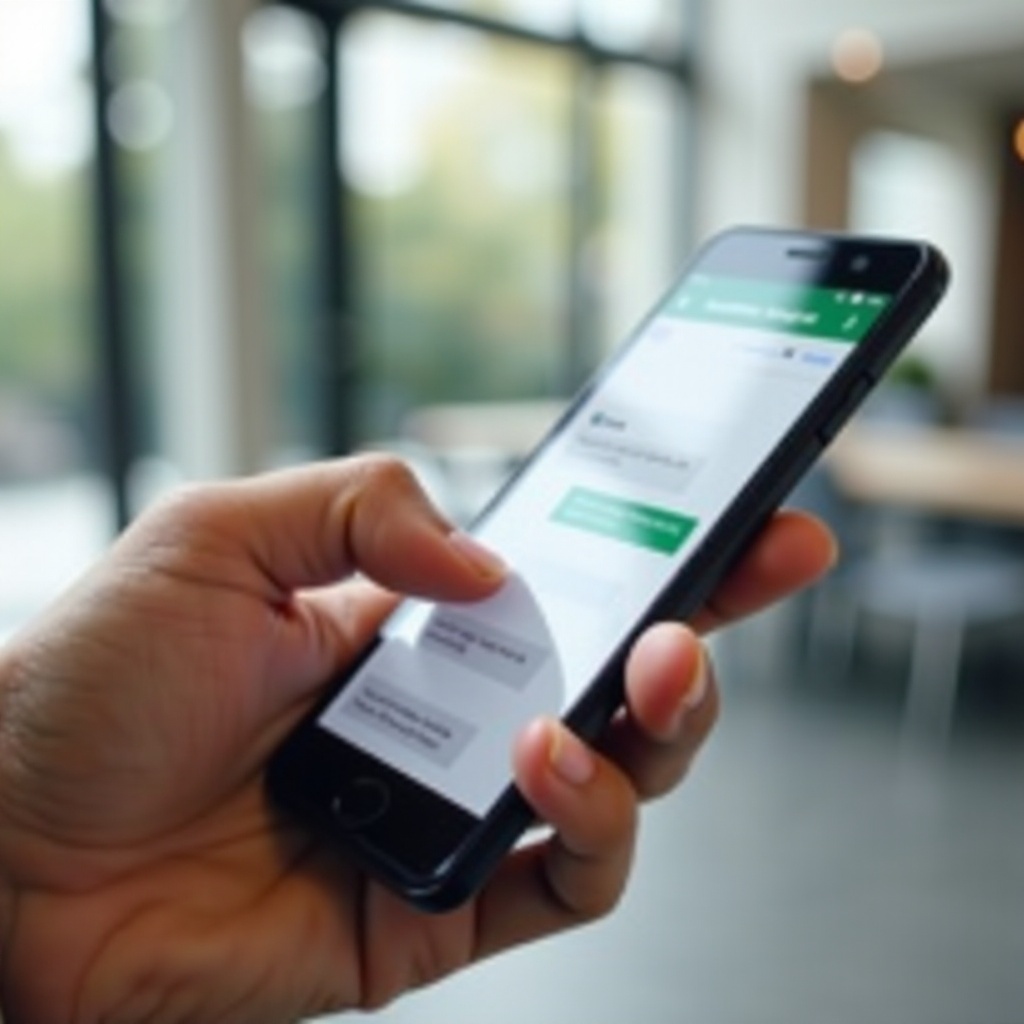
Third-Party Apps for Message Management
In addition to built-in tools, several third-party apps can help manage your messages. These apps offer advanced features like automatic cleaning, backups, and better message organization.
- Textra SMS: Offers customizable appearance, quick deletion options, and scheduled message cleanup.
- Handcent Next SMS: Features a powerful search function, backup options, and auto-delete rules.
- SMS Organizer by Microsoft: Automatically categorizes your messages, offers cleanup suggestions, and has a robust search tool.
These apps can enhance your messaging experience and automate many cleanup tasks, providing more flexibility and control over your message management.
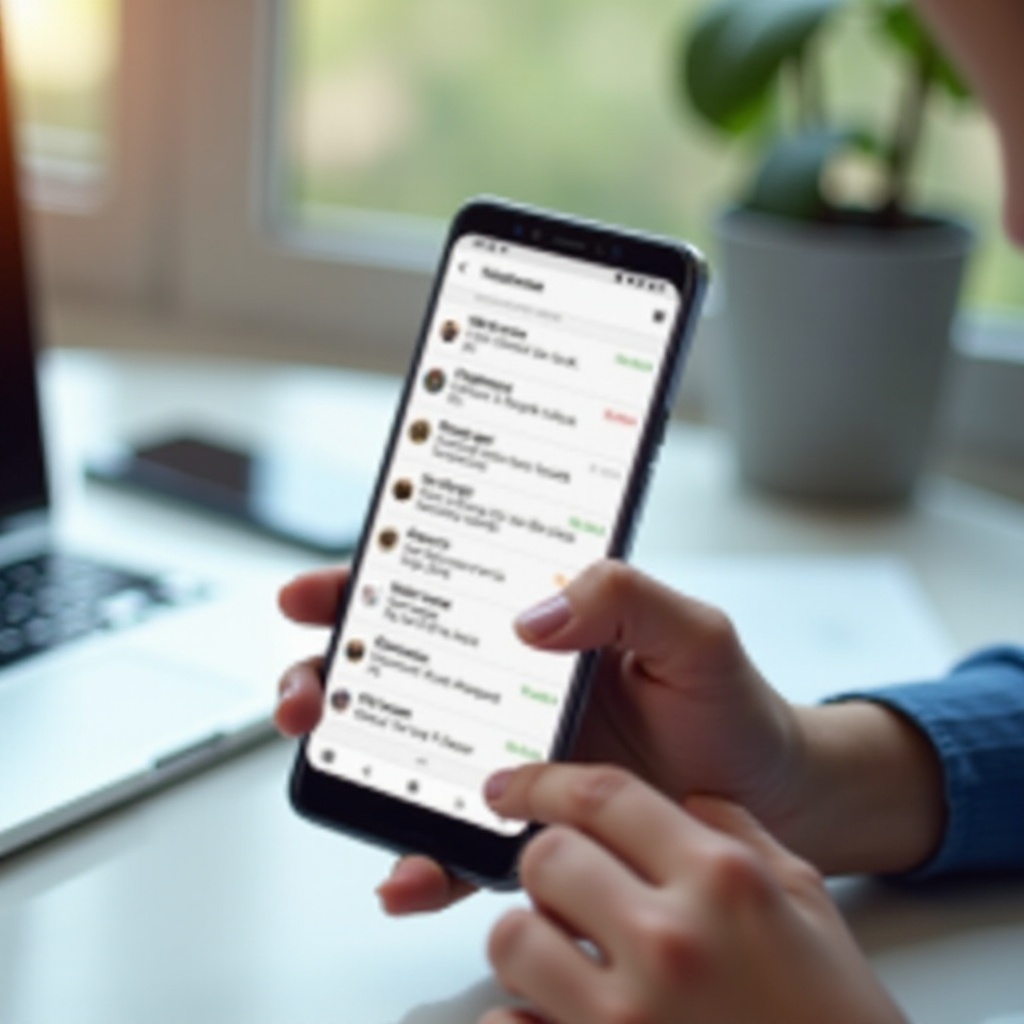
Automating Message Cleanup
Automation can save you time and effort. Most default messaging apps and third-party apps allow setting up rules for automatic cleanup. Here’s how:
- Use Auto-delete Settings:
- Go to your messaging app settings.
- Find the auto-delete option.
-
Set the criteria (e.g., delete messages older than 30 days).
-
Scheduled Cleanups with third-party apps:
- Open the app and go to settings.
- Look for schedule cleanup or automatic deletion rules.
- Set up the frequency and criteria for cleanup.
These automated processes ensure your inbox stays organized without manual intervention, letting you focus on more important tasks. However, automation isn’t failproof. You might encounter some issues that can be simple to troubleshoot.
Troubleshooting Common Issues
If you encounter issues while managing your messages, here are some common solutions:
1. Messages Not Deleting: Restart your phone to clear any glitches. Ensure your messaging app is up-to-date.
2. Storage Not Updating: Clear the cache of your messaging app from settings.
3. Message App Crashing: Try clearing app data. If the problem persists, reinstall the app.
Most issues can be resolved with these steps. If problems continue, consider contacting support for your specific device or app.
Maintaining Your Android Phone’s Performance
Regular message cleanup is part of maintaining your phone’s performance. Here are a few additional tips:
1. Clear Cache Regularly: Go to settings > storage > cache data, and clear it.
2. Update Apps: Ensure all apps are updated to avoid performance issues.
3. Storage Management: Use built-in storage management tools to delete unnecessary files regularly.
These practices help keep your device running smoothly and efficiently.
Conclusion
Managing messages on your Android phone is essential for optimal performance, organization, and privacy. By using manual deletion, built-in features, third-party apps, and automation, you can keep your messaging app clean and efficient. Implement these methods to enjoy a smoother and more organized mobile experience.
Frequently Asked Questions
Can I recover deleted messages on my Android phone?
Once messages are deleted, recovery is challenging unless you have a backup. Some apps offer backup solutions, so consider setting that up for future needs.
How often should I clear messages on my Android phone?
Clear messages at least once a month to keep your inbox manageable and your phone’s performance at its best.
Will clearing messages also delete my media files?
No, clearing messages usually doesn’t delete the media files saved to your gallery unless you explicitly delete images and videos attached to messages.