Introduction
Transferring large MP4 files from a PC to a phone can be a tricky task. It is not uncommon to encounter file size limitations and compatibility issues. However, numerous effective methods exist that can streamline this process. This blog delves into some of the best methods for transferring large MP4 files from a PC to a phone, ensuring a smooth and efficient process. By the end of this article, you will be well-equipped with several practical solutions to effortlessly transfer your MP4 files.
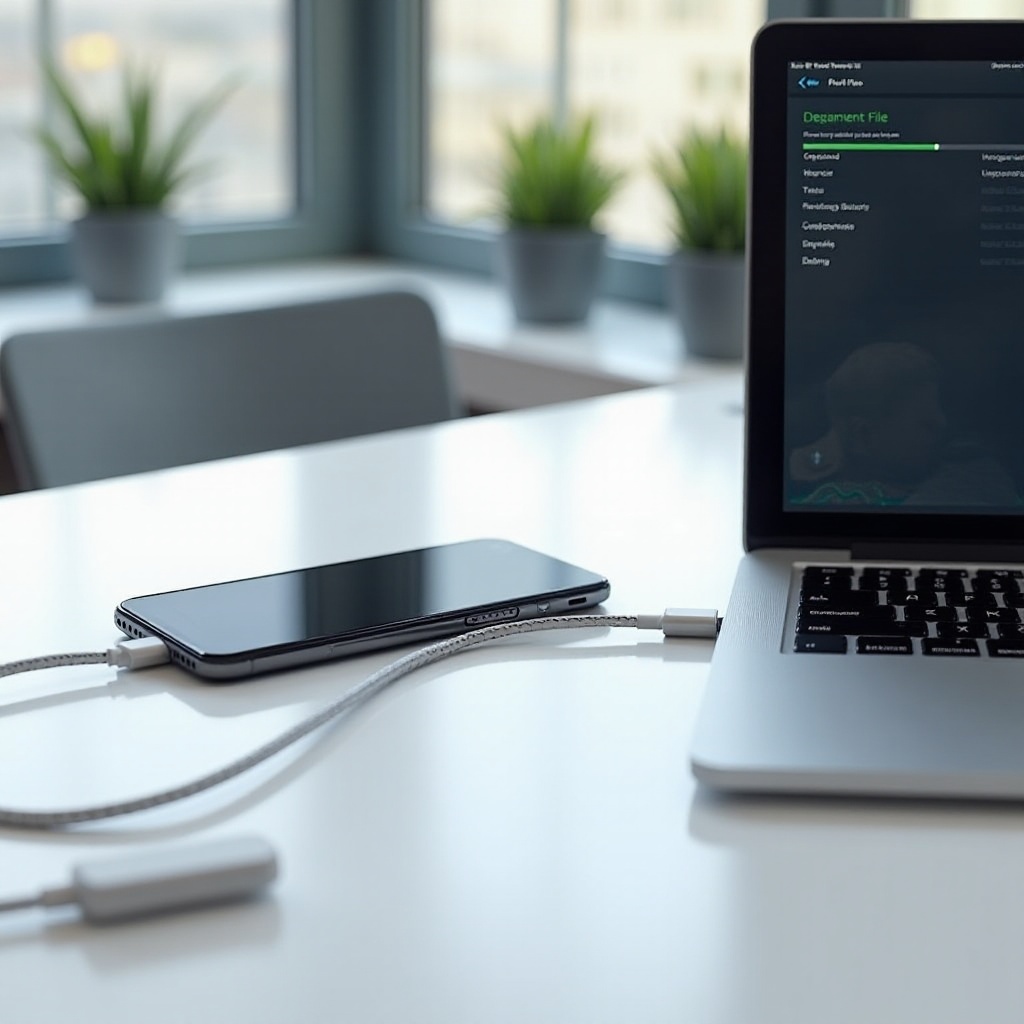
Challenges of Sending Large MP4 Files
Transferring large MP4 files presents several challenges. First and foremost, file size limitations can be a significant hurdle. Most email services and messaging apps have strict size limits, making it impossible to send large files. Additionally, there is the issue of speed; larger files take longer to upload and download, which can be impractical in time-sensitive situations.
Compatibility is another concern. Different devices and operating systems may have varying levels of support for MP4 files, sometimes requiring additional software to view or edit them properly. Finally, ensuring that files stay uncorrupted during transfer is crucial, as data loss or corruption can render the file useless.

Methods for Sending Large MP4 Files from PC to Phone
Using Cloud Storage Services
Cloud storage services like Google Drive, Dropbox, and OneDrive are excellent solutions for transferring large MP4 files. These services offer ample storage space and secure file sharing.
-
Upload to Cloud Storage: Begin by uploading your MP4 file to your chosen cloud storage service. Most services allow you to upload files via a simple drag-and-drop interface.
-
Generate Shareable Link: Once the file is uploaded, generate a shareable link. This link can then be shared with the recipient, who can access and download the file on their phone.
-
Download the File: The recipient can easily download the MP4 file onto their phone by clicking the shareable link.
Using cloud storage is advantageous because it offers a high level of security and accessibility. However, it does require a stable internet connection for both uploading and downloading the files.
Using File Transfer Apps
File transfer apps, such as Send Anywhere, Xender, and SHAREit, provide another efficient way to send large MP4 files. These applications are particularly convenient as they usually require no internet connection.
-
Install the App: Both the sender and recipient must install the file transfer app on their devices.
-
Select the File to Transfer: Open the app on your PC and choose the MP4 file you wish to transfer.
-
Connect Devices: Connect your PC and phone. This can often be done by scanning a QR code displayed on your phone’s app interface.
-
Transfer the File: Initiate the transfer, and the file will be sent directly from your PC to your phone.
File transfer apps are great for quick transfers without needing internet access. They are particularly useful for transferring files between devices that are physically close to each other.
Transferring via USB Cable
Using a USB cable is one of the most straightforward methods for transferring large MP4 files. This method is fast and doesn’t rely on an internet connection, making it very reliable.
-
Connect Devices: Use a USB cable to connect your PC to your phone.
-
Enable File Transfer Mode: On your phone, you may need to choose the file transfer mode (MTP) in the USB options menu.
-
Transfer the File: Drag and drop the MP4 file from your PC to your phone’s storage.
-
Safely Eject Devices: Once the transfer is complete, safely eject both devices to ensure data integrity.
This method excels in speed and reliability but does require that you have the appropriate USB cable on hand.
Other Advanced Methods
When the basic methods do not meet your requirements, there are more advanced methods to consider, including FTP servers, Bluetooth, or network-attached storage (NAS).
-
FTP Servers: Setting up an FTP server on your PC and using an FTP client on your phone can allow you to download the MP4 file. This method requires network configuration but offers high-speed transfers.
-
Bluetooth: If your file is not excessively large and both devices support Bluetooth, this can be a convenient way to transfer files without cables or internet.
-
Network-Attached Storage (NAS): If you have a NAS device, you can save the MP4 file to the NAS and access it from your phone. This method is useful for regular file transfers within a network.
Advanced methods require some technical knowledge but can offer efficient and versatile file transfer solutions.
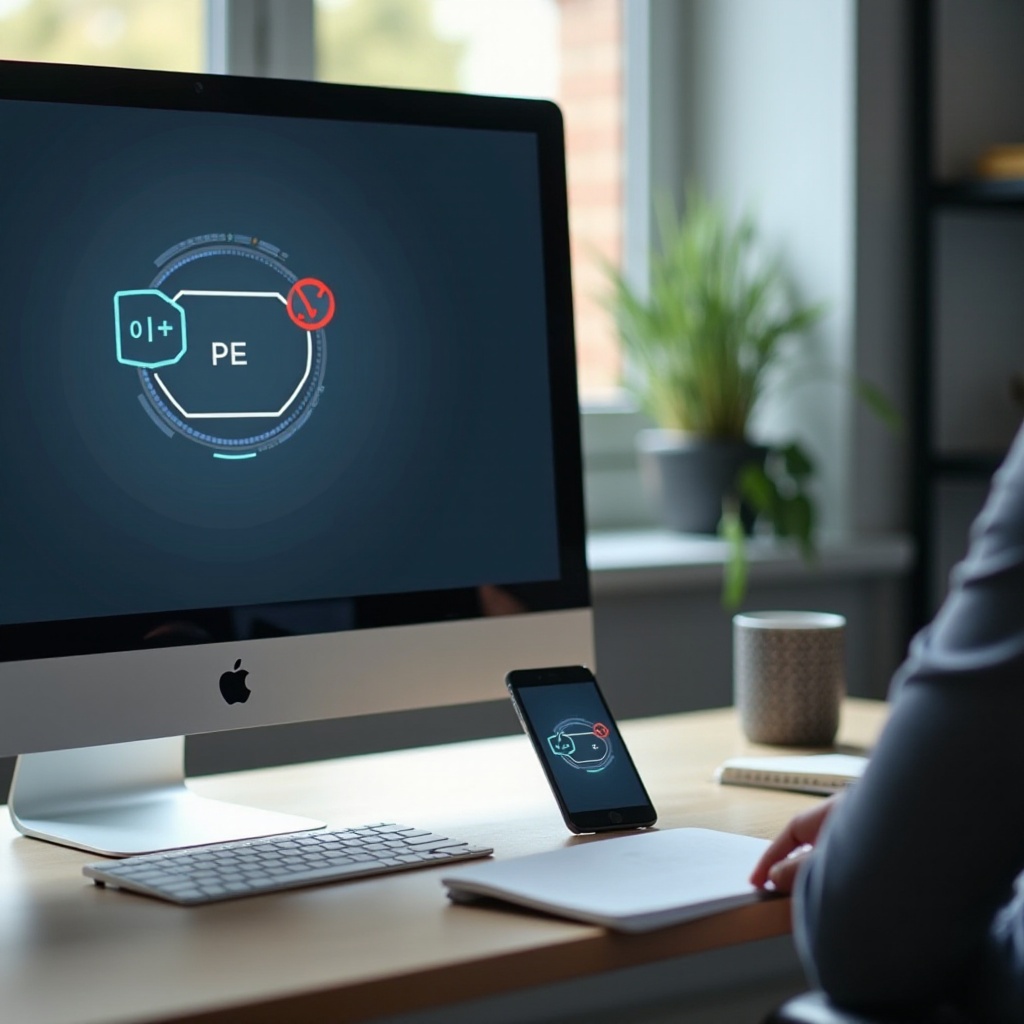
Conclusion
Transferring large MP4 files from a PC to a phone does not have to be a daunting task. By leveraging cloud storage services, file transfer apps, USB cables, or more advanced methods like FTP servers or NAS, you can easily and efficiently move your files. Understanding the challenges and choosing the right method for your needs ensures a smooth and hassle-free transfer process.
Frequently Asked Questions
Can I send large MP4 files via email?
While it is technically possible, most email services impose size limits (usually around 25MB). Therefore, for larger MP4 files, it is better to use cloud storage or file transfer apps.
What is the best method for transferring large files between different operating systems?
Cloud storage services are generally the best option for transferring files between different operating systems. They are platform-independent and provide seamless file access and sharing capabilities.
How can I ensure the transferred file is not corrupted?
To prevent file corruption, always safely eject storage devices after transfers, ensure a stable internet connection when uploading or downloading, and use reliable transfer methods like cloud storage or USB cables.