Introduction
Encountering issues such as crashes or app freezes on your Android device can be frustrating. One effective solution is rebooting in Safe Mode, a diagnostic environment that disables third-party apps, allowing you to identify and resolve underlying problems. This guide will show you how to boot into Safe Mode without a password. Whether you’re tech-savvy or a beginner, these steps are designed to help you troubleshoot effectively and confidently.
Recognizing the value of Safe Mode can significantly enhance your approach to resolving device issues. By mastering this process without a password, you unlock a powerful tool in ensuring your Android’s optimal functioning.

Understanding Android Safe Mode
Safe Mode on Android serves as a diagnostic state where only essential system applications operate. It’s particularly useful for detecting whether third-party apps are causing issues. When functioning smoothly in Safe Mode, it’s likely that an external app is to blame. On the other hand, persistent issues even in Safe Mode hint at system-level malfunctions.
By minimizing running processes to core functions, Safe Mode offers a controlled setting for troubleshooting. It’s a critical skill for users confronted with erratic behavior, ensuring a clearer path to resolution.
Why You Might Need to Boot Without a Password
Booting into Safe Mode without a password becomes necessary in several scenarios. Forgotten passwords, malfunctioning lock screens, and software anomalies are common obstacles. Third-party apps that cause boot-up failures might also necessitate this approach.
Additionally, urgent needs such as post-update troubleshooting or preparation for a factory reset are circumstances where bypassing a password ensures swift access to Safe Mode. This flexibility helps manage unforeseen device problems effectively.
Preparing Your Android Device for Safe Mode
Before proceeding, ensure your device is charged or connected to a power source. A low or drained battery can disrupt the process and diminish Safe Mode’s effectiveness. Moreover, it’s crucial to back up important data, especially if a factory reset might follow. This preparation not only preserves your data but also streamlines the Safe Mode experience, preventing unnecessary interruptions or data loss.
Step-by-Step Guide to Boot Android in Safe Mode Without a Password
Method 1: Using the Power Button
-
Press and Hold the Power Button: Initially, press and hold your device’s power button until you see the power menu.
-
Tap and Hold Power Off Option: Tap and hold the ‘Power Off’ option until a prompt to reboot in Safe Mode appears.
-
Confirm Safe Mode: Confirm by selecting ‘OK.’ The device will reboot, and you’ll see ‘Safe Mode’ on the screen, restricting third-party app access.
Method 2: Through Hardware Buttons
-
Power Off the Device: Start by completely shutting down your device.
-
Press and Hold the Volume Down Button: With the device off, hold the Volume Down button.
-
Turn On the Device: While still holding the Volume Down button, press and hold the Power button. ‘Safe Mode’ will appear on your screen.
Method 3: Using ADB Commands
-
Enable Developer Options: Navigate to Settings > About Phone, tap ‘Build Number’ seven times to activate Developer Options.
-
Connect Device to Computer: Connect your device to your computer via USB.
-
Open Command Prompt: Open Command Prompt (Windows) or Terminal (Mac).
-
Enter ADB Commands: Check device connection with
adb devices. Then, enteradb reboot safe modeand press Enter, initiating a Safe Mode reboot.
Troubleshooting Common Safe Mode Issues
Occasionally, devices may fail to boot into Safe Mode or linger too long in this state. Check hardware button functionality if Method 2 fails. Verify that ADB debugging is enabled for command-based methods. Exiting issues often resolve by clearing cache partitions via Recovery Mode, releasing temporary files without altering personal data.
For persistent problems, evaluate potential system errors requiring advanced intervention.
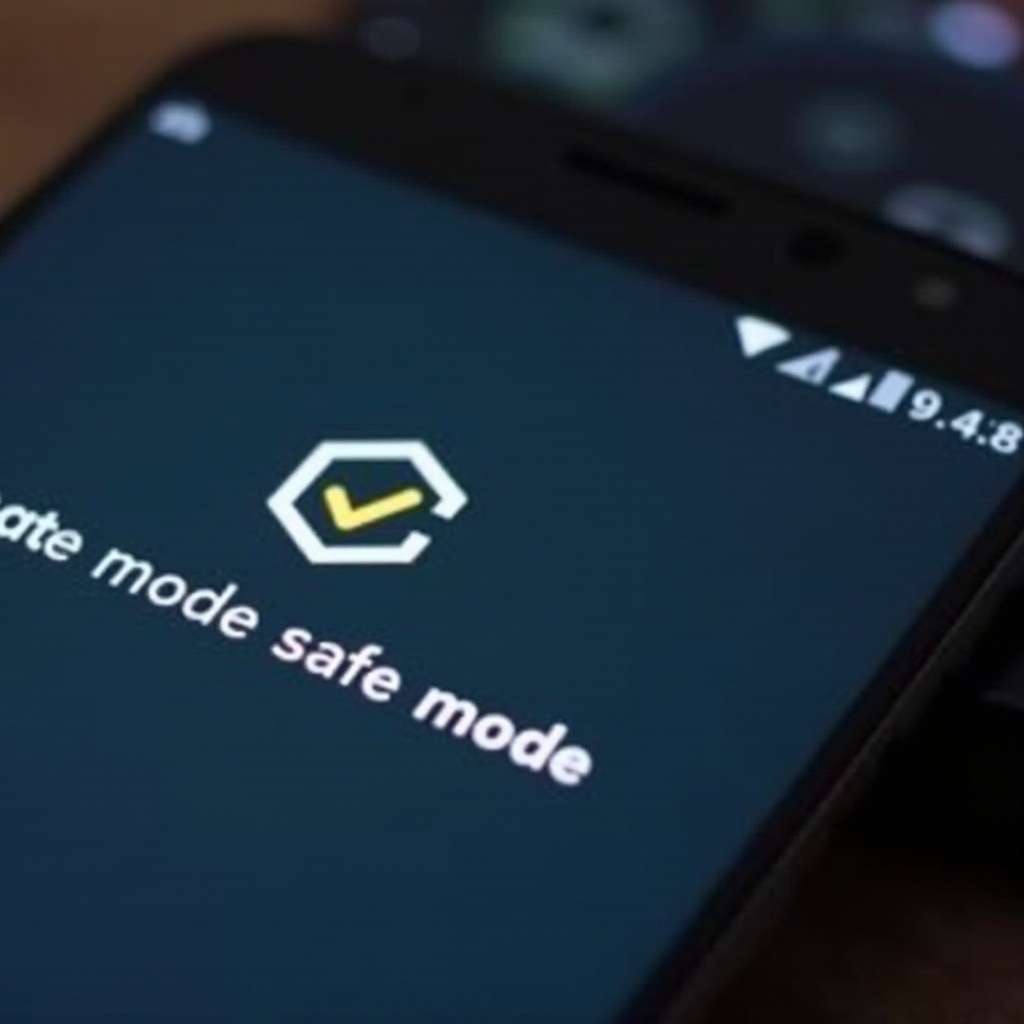
How to Exit Safe Mode on Android Devices
Exiting Safe Mode typically involves restarting your device. Press and hold the Power button, selecting ‘Restart.’ If unavailable, manually power off and start your device anew. Persistent Safe Mode presence suggests other hardware or software concerns, urging further exploration.
Safety Tips and Precautions When Using Safe Mode
While Safe Mode is advantageous for troubleshooting, prudent measures are essential. Back up your data before accessing this mode, especially if a factory reset might be necessary. Track any error messages or significant changes, helping you pinpoint faulty apps or underlying system issues effectively.
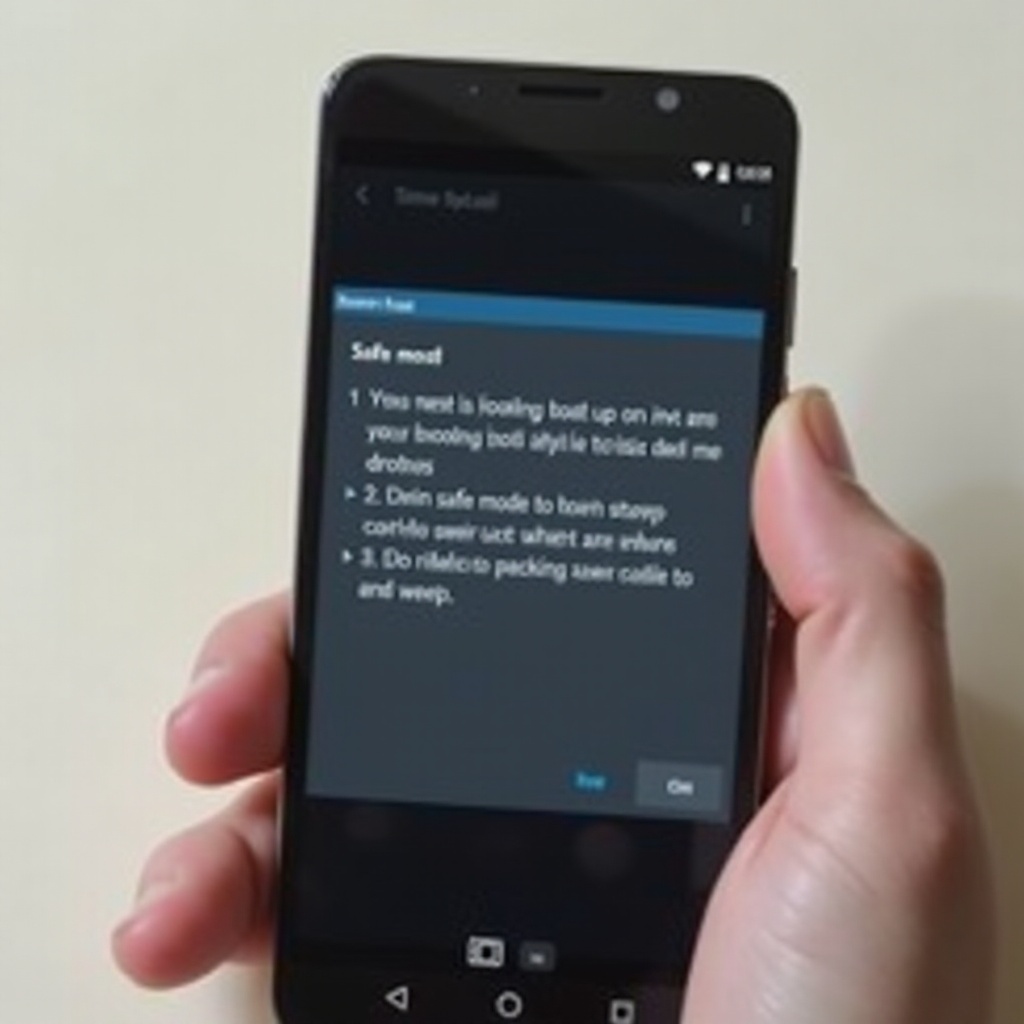
Conclusion
Booting Android in Safe Mode without a password might seem intricate initially. However, by following these simple methods, you gain control over the troubleshooting process. From the Power button technique to ADB commands, choose the method that best suits your needs. Armed with these skills, Android users can tackle software problems with ease and assurance.
Frequently Asked Questions
How can I tell if my Android device is in Safe Mode?
A ‘Safe Mode’ label appears on the screen, usually at the bottom corner, indicating restricted operational conditions.
Will booting in Safe Mode delete my data?
Safe Mode does not delete data. It temporarily disables third-party apps, leaving photos, contacts, and essentials intact.
What should I do if my phone keeps restarting in Safe Mode?
Clear the cache partition in Recovery Mode or remove recent apps. Persistent issues might need professional examination.